- Video & DVD Tools

ThunderSoft GIF to SWF Converter can also converter GIF to Png files. Download and install it to get start. Download ThunderSoft GIF to SWF Converter
Step 1 - Add gif files..
After launching the program, you will see the window below. Add gif files you want to convert.
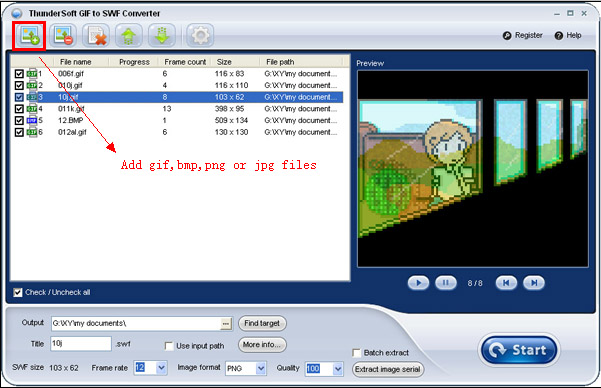
Step 2 - Preview gif file frame by frame
You can play the gif file you selected, and also preview frame by frame.
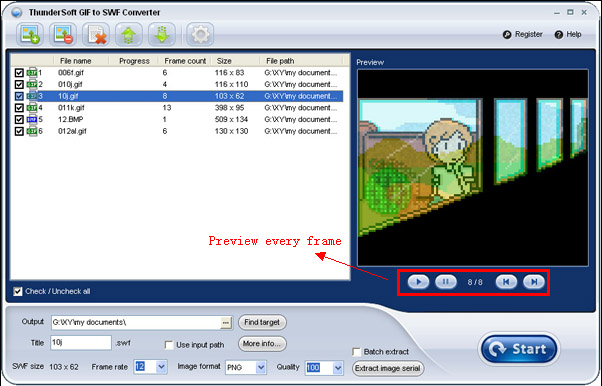
Step 3 - Output setting
Specify output image format (PNG, Bitmap, JPEG), image quality.
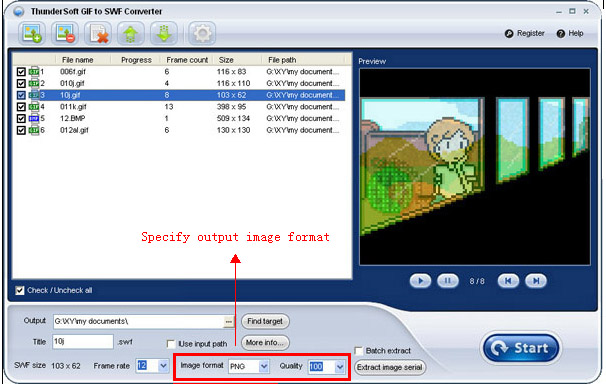
Step 4 - Change output directory
As default, the output swf file will save to the same directory of the original gif files. You can change to a specified directory.
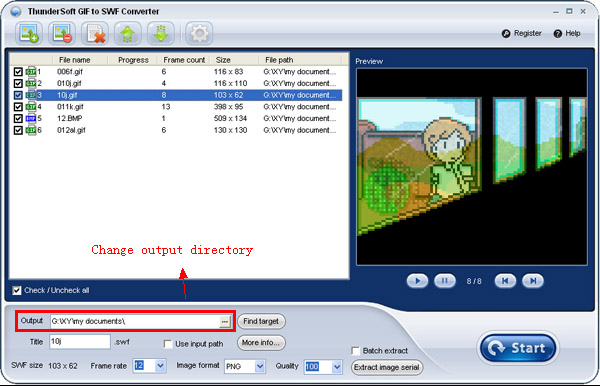
Step 5 - Extract image serial
Click <Extract image serial> to save gif file as png (or bmp, jpeg) files frame by frame.
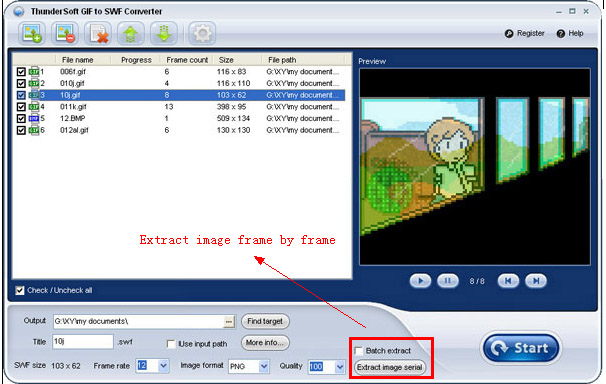
ThunderSoft GIF to SWF Converter also supports command line conversion:
EXE <Source file> [Destination directory] <Image format> [Image quality]
If parameter [Destination directory] is missing, the output file will save to default directory which can config in software's option.
Parameter <Image format> must be one of these types: PNG; JPEG; BITMAP.
Example 1:
"C:\Program Files\ThunderSoft\GIF to SWF Converter\Gif2SWF.exe" "C:\test.gif" PNG
Example 2:
"C:\Program Files\ThunderSoft\GIF to SWF Converter\Gif2SWF.exe" "C:\test.gif" "c:\" JPEG 95