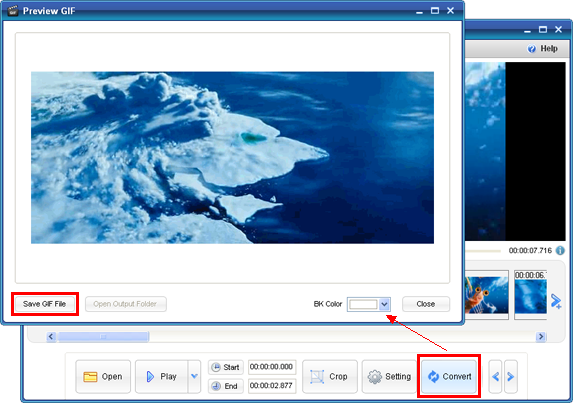- Video & DVD Tools

Animated gif is widespread used on the World Wide Web, when you need a kind of animation effect to show something on website or other places but video file is too large to use, then you can have a try of gif animation. How to convert video to gif? Our product Video to GIF Converter is a handy tool for making animated gif from video files. Download ThunderSoft Video to GIF Converter
Step 1 - Open a video file
After launching the program, you will see the window below. Open a video file you want to convert. (supports various popular video formats, such as avi, wmv, flv, mov, rmvb, mpg, mp4, etc)
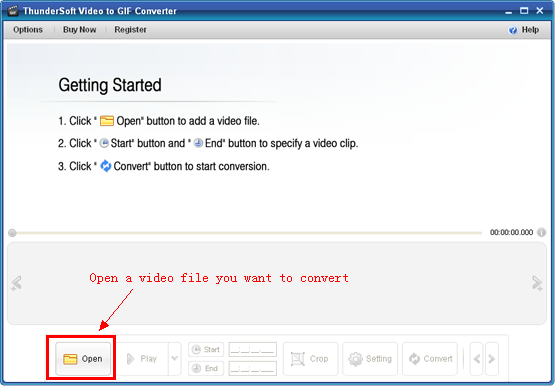
Step 2 - Specify a video clip accurately
You can use "Play/Pause" to locate an approximate position, and then preview the video frame by frame. Specify the start and end time of a video clip you want to convert.
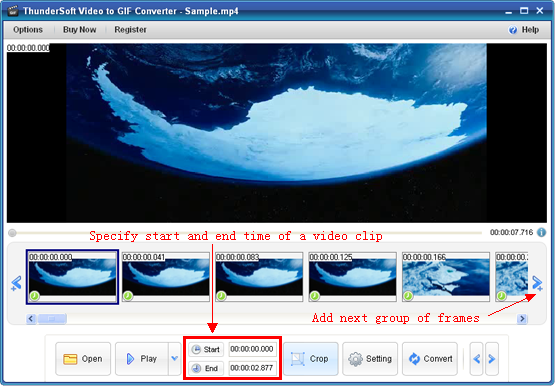
Step 3 - Crop video
Crop is a useful feature, if you don't need the whole picture of original, or you need a smaller gif size.
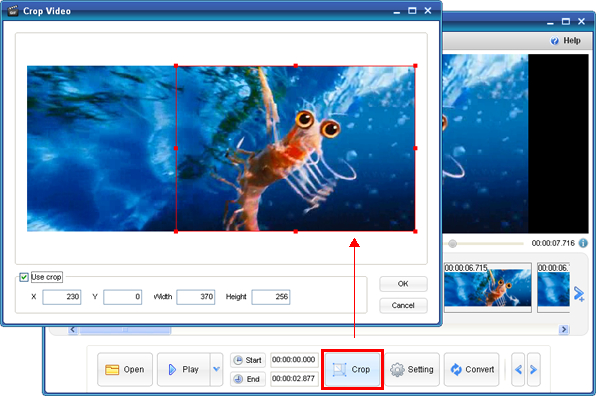
Step 4 - Output settings
Config output settings before conversion. You can change output size here.
Frame rate: Higher value will get more smooth animation, but larger file size.
Replay times: Zero means play once, usually choose "Infinite".
GIf Speed: Lengthen or shorten the interval of every frame, you will get a faster or slower speed than original.
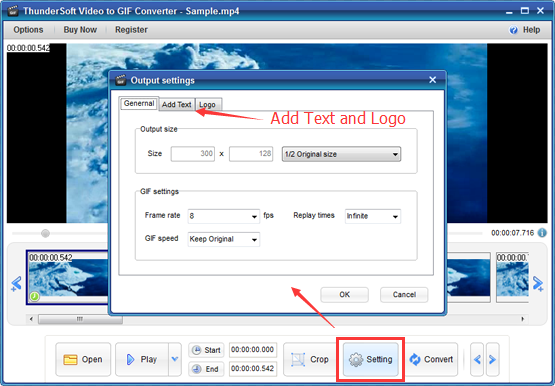
Step 4 - Preview output and save
Click "Convert" button to start conversion. After conversion, you can preview the output, save it if you feel satisfied.