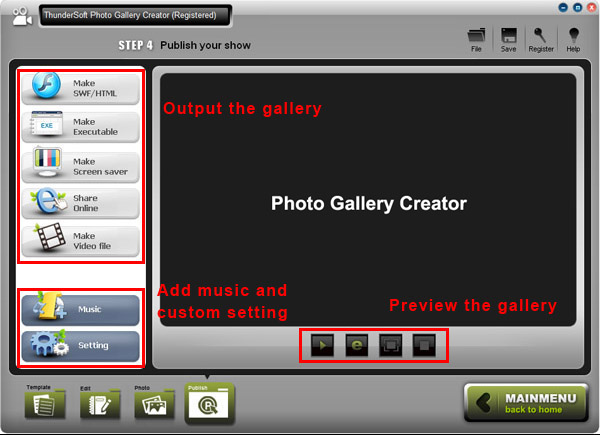- Video & DVD Tools

ThunderSoft Flash Gallery Creator can create professional web gallery for your websites, follow this tutorial, it's easy and only need 5 steps to complete. Download and install our product to start. Download ThunderSoft Flash Gallery Creator
Step 1 - Create a new gallery project.
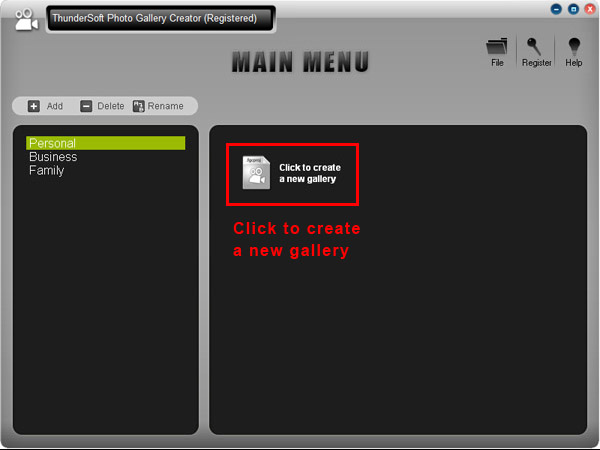
Step 2 - Select a Gallery Template
Select a template you like for your gallery. You can check to disable "Preview with photos" to see template without photos. By click "Full Sample" button, you can see a full sample created with this template on our official website.
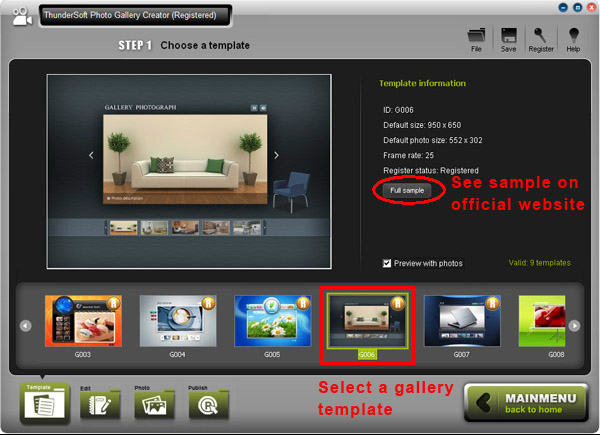
Step 3 - Edit template
Go to "Edit" page, you can edit template here as you like. Custom template size, background picture and also add Text and cliparts for the template.
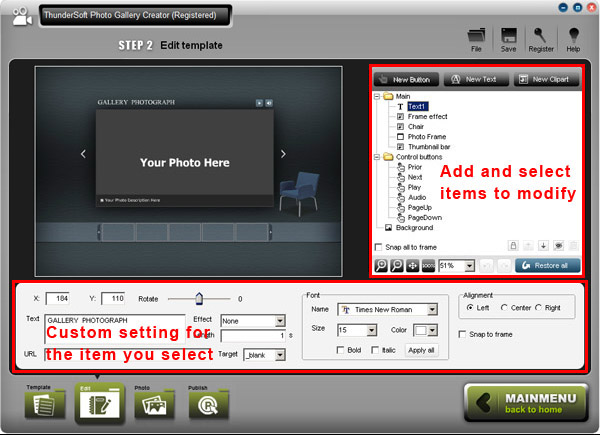
Step 4 - Add photos and transition effects
Go to "Photos" page, add your photos here. transition effect will add automatically after you add photos. You can click transition effect box to to custom every transition between two photos. Also, you can edit photo description and add hyperlink for each photo here.
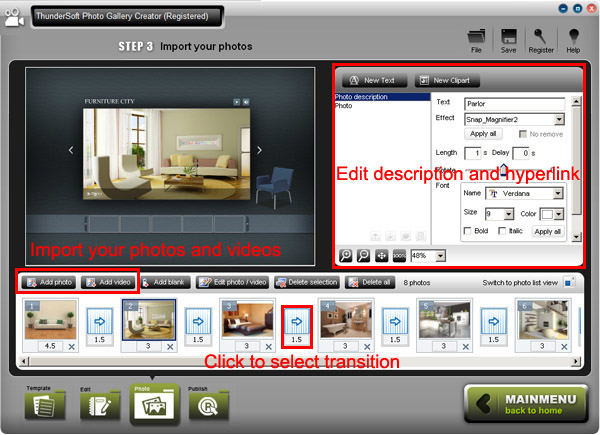
Step 5 - Publish the flash gallery
Go to "Publish" page. You can add songs as background music by click "Music" button. By click "Setting" button, you can set output option such as FPS, photo quality, loop style and preloader before output. Preview the gallery with full screen to make sure everything is ok. To create your web photo gallery, you can export it as SWF file and then embed it to your webpage. If you like to show your gallery on your blog, use "Share Online" feature, you will get html code after upload successfully.